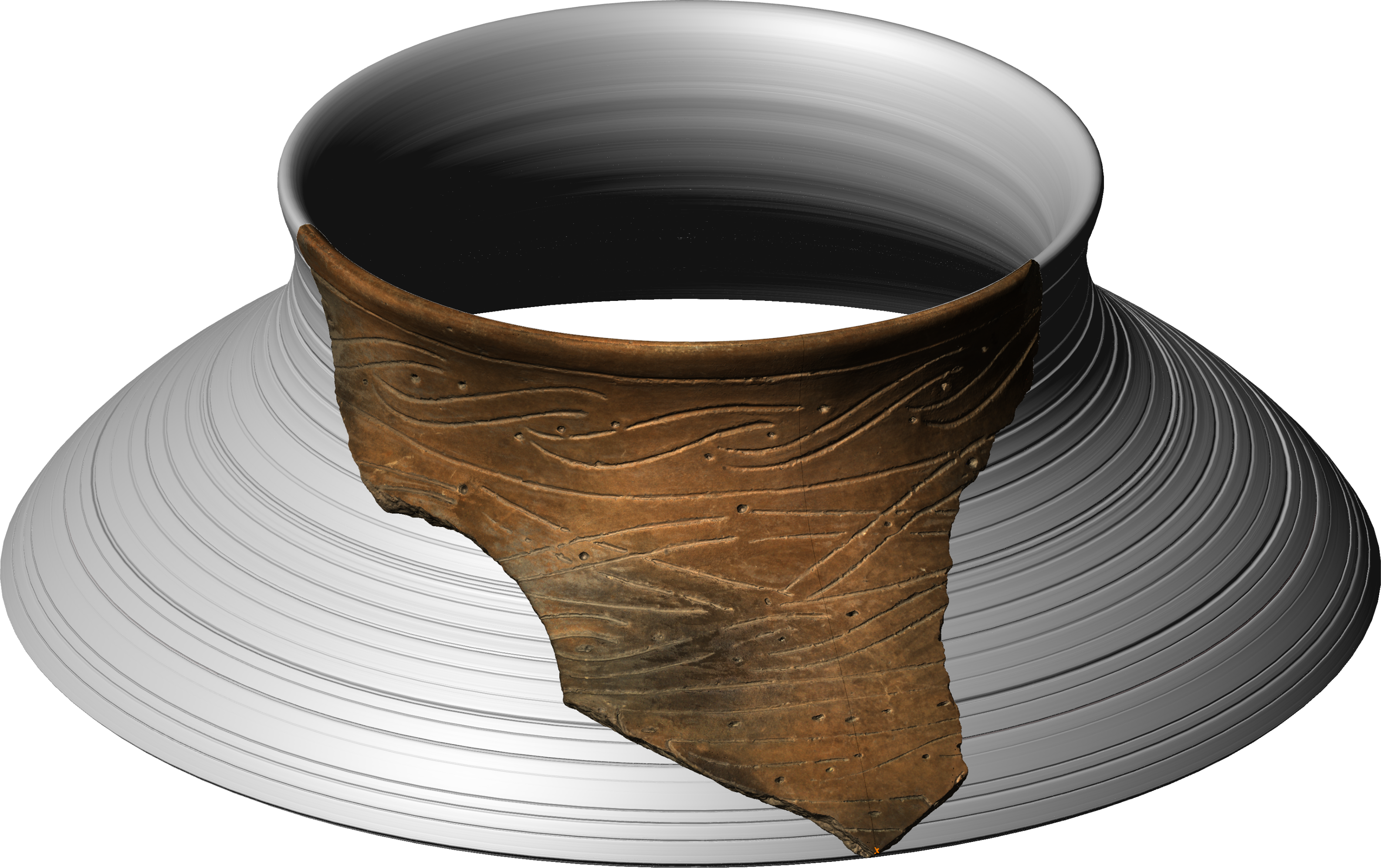Tutorials
Video tutorials can be found in our
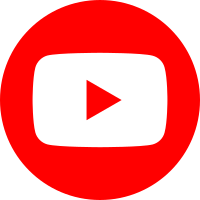 YouTube channel.
YouTube channel.
Additional cookbooks related to GigaMesh on the
Tools for Archaeology and Cuneiform Studies in the Modern Era – TACUME's gitlab page on
Open Educational Resources for 3D.
This is an application-based manual for the GigaMesh Software framework.
It shows basic processing steps typically and also very often used within our projects.
Many of the steps can be combined for more advanced tasks.
Theoretical concepts can be found in the publications section.
For earlier versions of the manual
click here.
Topics found in the manual:
- 00. Video Tutorials
- 01. First Steps
- 02. Labeling and Function Values
- 03. Mesh Cleaning
- 04. Profile Lines and Cross Sections
- 05. Unwrappings
- 06. Extrude Profile Lines
- 07. Distance Visualization
- 08. Distance Measurement between Points
- 09. Volume
- 10. Colorramps
- 11. MSII Filtering - Feature Vectors
- 12. Export Screenshots
- 13. Apply TPS RPM Transformation
06. Extrude Profile Lines
It is possible to create an extrusion of a profile line around the rotational axis of an object. First, this axis has to be set by one of the following options
1) Choose the button Polar Grid, move the camera to a view position along the rotational axis and align the outer contour that should be unwrapped to the circles by draging the mesh with the right mouse button. Then choose Edit → Cone - Set Axis Central Pixel to set the rotational axis. To view the central pixel, click on Additional cross-hair in the button bar.
2) Choose Select → Positions - SelPrims, hold ctrl and click on three or more points on more or less rotational symmetric parts at about the same elevation around the object, the last one with the right mouse button. Blue dots appear at these points. Do this on two or three elevations to get a good result (e. g. 5 points each on 3 elevations). Then choose Analize → Positions - SelPrims - Compute Circle Centers. Confirm the two boxes showing up. The calculated rotational axis is shown as a green line.
Then choose Functions → Angle bases on Cone Axis. Also choose Select → Primitive - Vertex - SelVert/SelPrim. Then hold ctrl and click on a point on the mesh where, following the rotational axis, the extrusion should be made. An orange cross appears there. Press I (for 'information') and copy the number from the Function value. Then choose Analize → Iso Value - Set, enter the copied number and click OK. Then choose Analize → Iso Line to Polylines, followed by Edit → Extrude Polylines.
The extruded polyline lies now inside the mesh, interlacing with it. To display or save the extruded part only, choose Select → Vertices - SelMVerts - by Value/Type → Vertices - Synthetic. Then choose Select → Vertices - SelMVerts - Invert Selection. Then the original mesh can be deleted by choosing Edit → Remove - SelMVerts.
Figure 6:
Profile and Extrusion