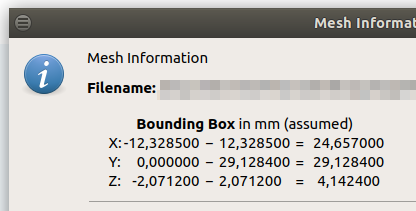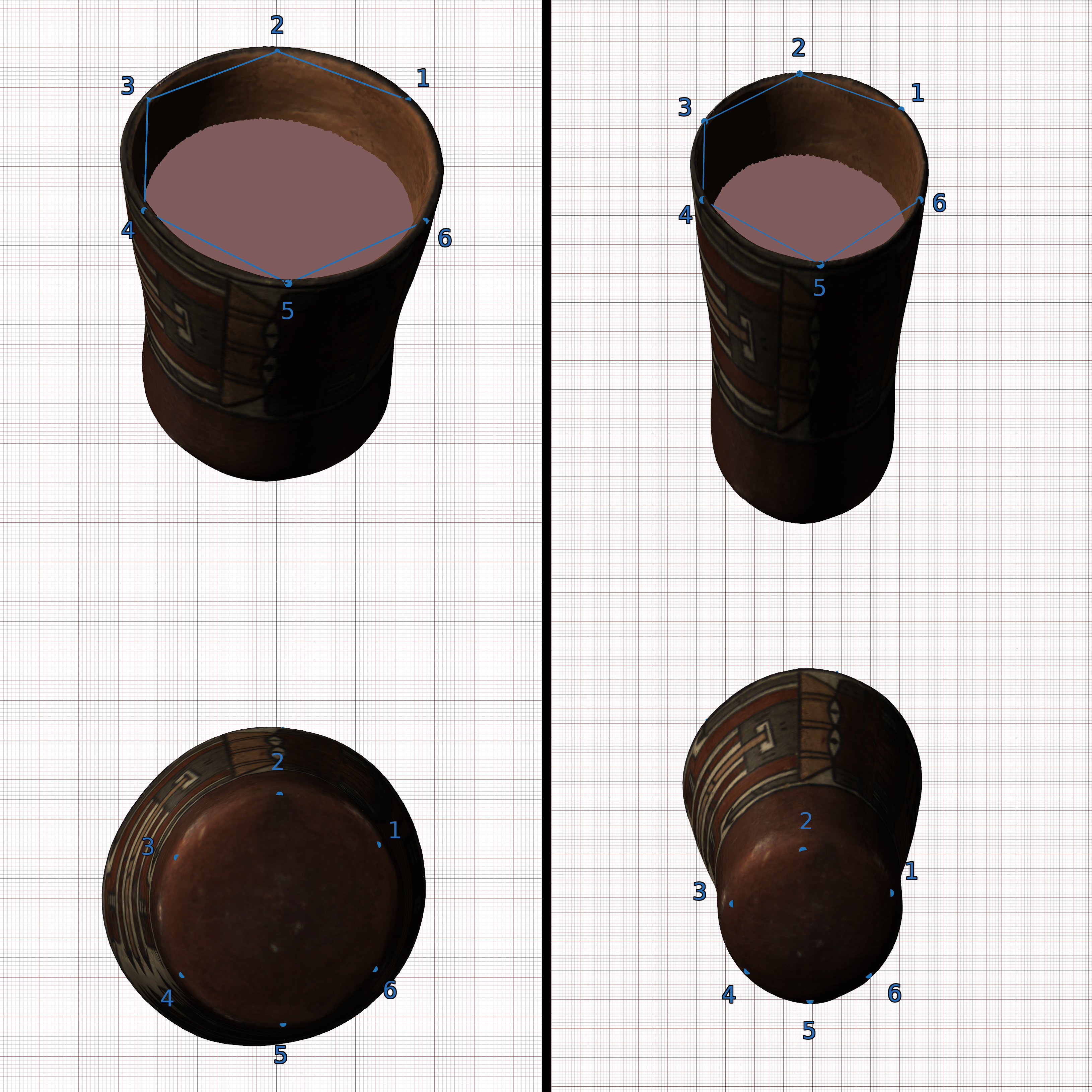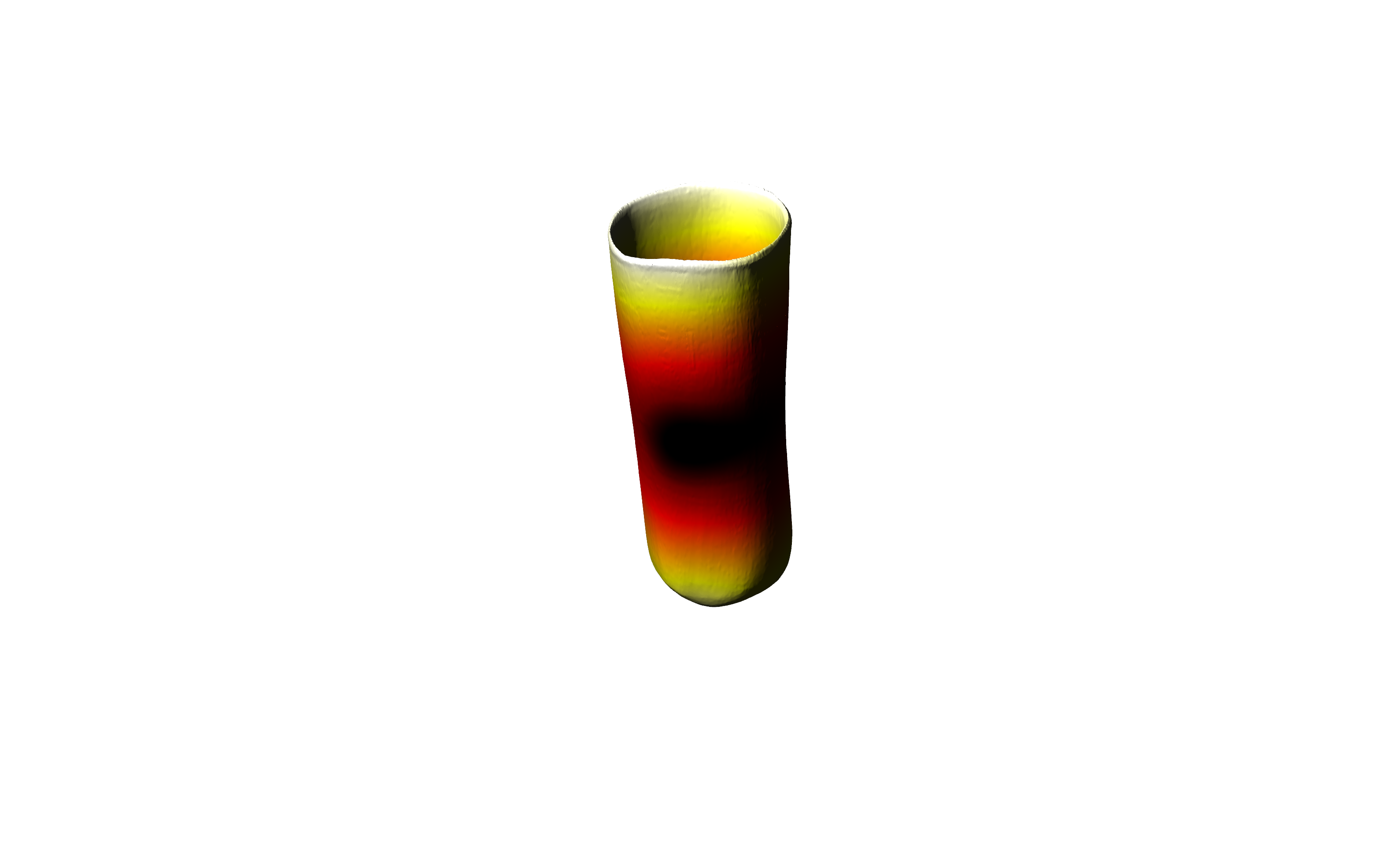Tutorials
Video tutorials can be found in our
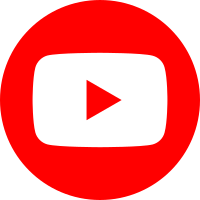 YouTube channel.
YouTube channel.
This is an application-based manual for the GigaMesh Software framework. It shows basic processing steps typically and also very often used within our projects. Many of the steps can be combined for more advanced tasks. Theoretical concepts can be found in the publications section. For earlier versions of the manual click here.
Topics found in the manual:
- 00. Video Tutorials
- 01. First Steps
- 02. Labeling and Function Values
- 03. Mesh Cleaning
- 04. Profile Lines and Cross Sections
- 05. Unwrappings
- 06. Extrude Profile Lines
- 07. Distance Visualization
- 08. Distance Measurement between Points
- 09. Volume
- 10. Colorramps
- 11. MSII Filtering - Feature Vectors
- 12. Export Screenshots
- 13. Apply TPS RPM Transformation
13. Apply TPS RPM Transformation
Note: this method will become available with a future version of GigaMesh (lather then v.180814). It is work in progress.
Important: TPS requires at least Python 3 installed including the NumPy and the SciPy package. Check and configure the path to the python executeable in Settings → External Programs.
13.1. Export the Vertex Positions as CSV
First, load the mesh to be transformed.
It is recommended to have the mesh positioned near the origin of the coordinate system.
The position of the mesh is shown by Info→ Properties of the Mesh or using the SHIFT+i shortcut.
This is can be achieved using the F6 key, which sets the current view as default view and places the mesh near the origin.
After using F6 the mesh has to be stored.
Export the vertex coordinates of this mesh with File → Export Coordinates of All Vertices As CSV File.
Figure 13.1: Properites of an orientated mesh (shortcut SHIFT+i) having a position near the origin
13.2. Export the Primitive Positions as CSV
Change the selection mode to Select → Positions - SelPrims. Select a number of points of the mesh that well characterize its shape. Do not use too many points, as you will have to select the identical amount of points in similar places on the target mesh in identical order.
Important: The points selected must not be arrange in a plane, because co-planar points will lead to an arbritary distortion for all parts of the mesh not within the plane.
Export the selected points with File → Export Coordinates of Selected Primitives As CSV File. Load the target mesh of the transformation. Select the aforementioned points on the target mesh, and export them as well to a CSV file.
Figure 13.2: Example Selection of Primitives
13.3. Apply the Transformation
Open the TPS-RPM transformation application dialog under Analyze → Apply TPS-RPM Transformation. As Input coordinates file origin, select the vertex coordinate file generated in step 13.1. For the Inut positions file origin and Input positions file target, select the Primitive positions files of the mesh to be transformed and the transformation target mesh respectively. Enter a file name which will be used to store the results of the transformation. If you want to import the resulting coordinates and function values corresponding to the amount of shift that was applied to each vertex, check the box Import vertices to current mesh after transformation. Alternatively, you can import files generated by the TPS-RPM transformation algorithm using File → Import Mesh Coordinates From CSV File.