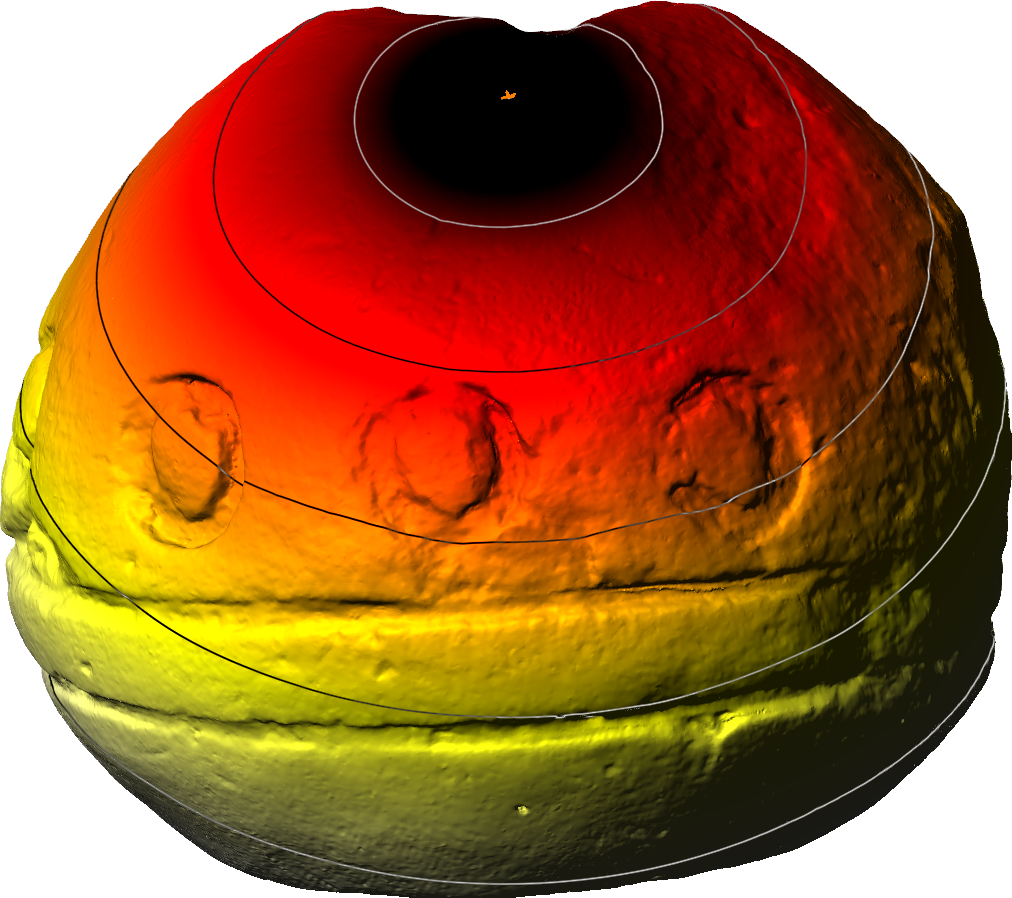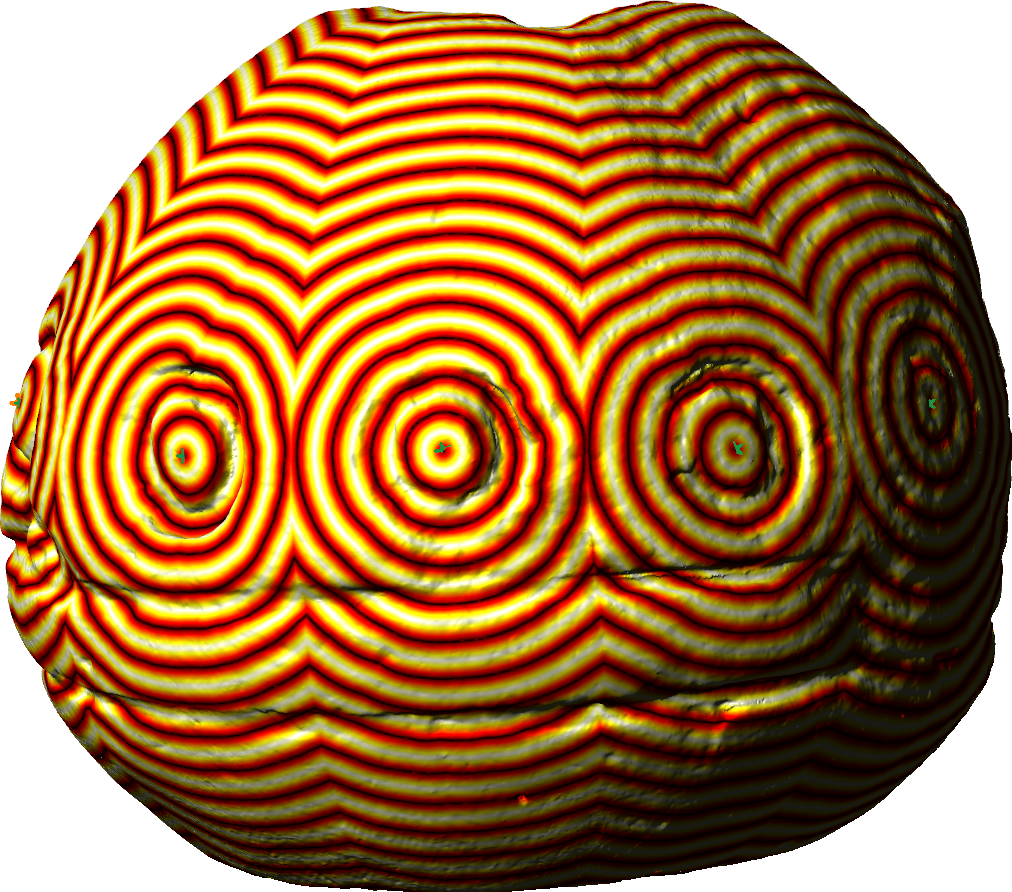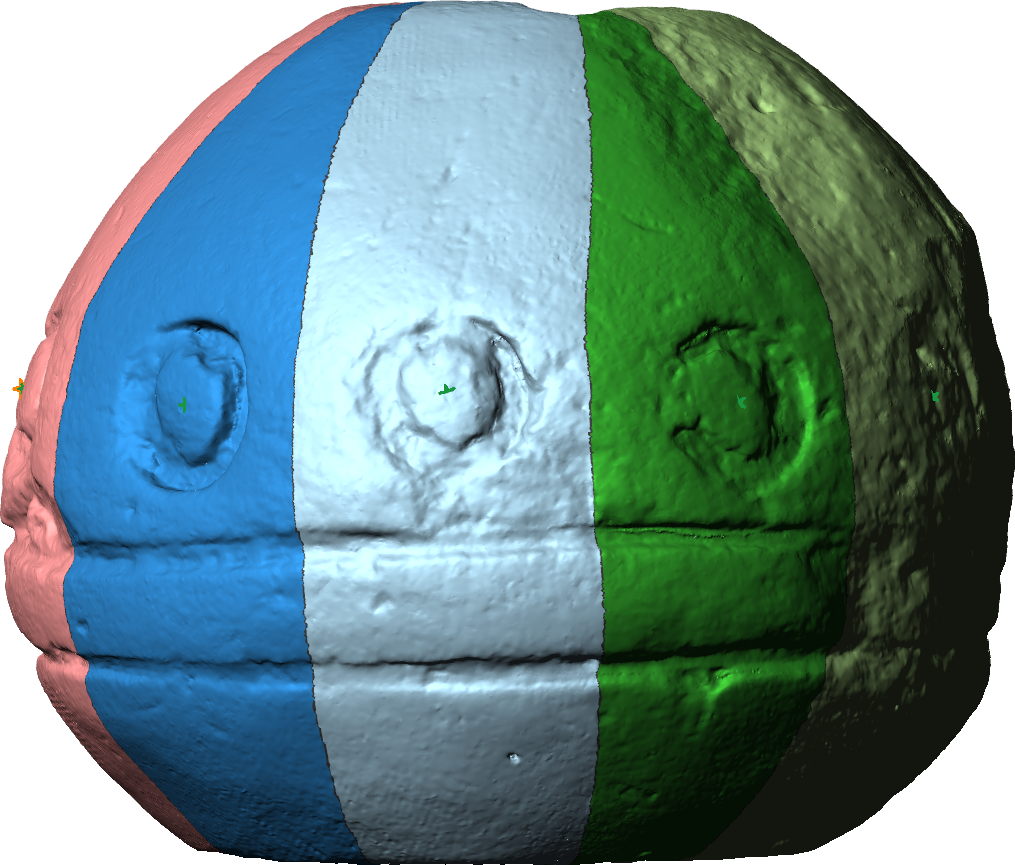Tutorials
Video tutorials can be found in our
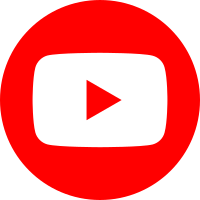 YouTube channel.
YouTube channel.
Additional cookbooks related to GigaMesh on the
Tools for Archaeology and Cuneiform Studies in the Modern Era – TACUME's gitlab page on
Open Educational Resources for 3D.
This is an application-based manual for the GigaMesh Software framework.
It shows basic processing steps typically and also very often used within our projects.
Many of the steps can be combined for more advanced tasks.
Theoretical concepts can be found in the publications section.
For earlier versions of the manual
click here.
Topics found in the manual:
- 00. Video Tutorials
- 01. First Steps
- 02. Labeling and Function Values
- 03. Mesh Cleaning
- 04. Profile Lines and Cross Sections
- 05. Unwrappings
- 06. Extrude Profile Lines
- 07. Distance Visualization
- 08. Distance Measurement between Points
- 09. Volume
- 10. Colorramps
- 11. MSII Filtering - Feature Vectors
- 12. Export Screenshots
- 13. Apply TPS RPM Transformation
07. Distance Visualization
There are several options to visualize distances using isolines, colorramps or gradients. To change their visualization settings, see chapter 'Colorramps'.
Distance to a Plane
For flat objects like stone inscriptions a visualization of the distance to a plane can be of interest. Orientate your object with the side of interest orthogonally to the camera. Choose Select → Plane - Set HNF by View. Then choose Functions → Distance to Plane. This can also be applied to a sphere/cone unrolling and equals a distance to sphere/cone calculation in 2.5D. This function is also needed for cross sections.
Figure 7.1:
Distance Visualization (a) Distance to a Plane (b) Sphere Unwrapping and Distance to a Plane
Distance to a Cone
To set a cone, see chapter Cone unwrapping. When a cone is set in the mesh, choose Functions → Distance to Cone.
Distance to a Point
This function shows the distance from a selected point. Either the absolute distance is calculated or the geodesic distance along the surface, where also more than one point can be visualized. Press ctrl and click on the spot of interest. An orange cross will appear there.
Absolute Distance
To calculate the absolute distance to a point, choose Functions → Distance to SelPrin (COG) and press OK. Adjust colorramps and isolines as prefered.
Geodesic Distance
To calculate the geodesic distance to the set point, choose Analyze → Geodesic Distance to SelVerts. Press NO and then YES in the following dialogues. It is also possible to select several points at the same time. To do so, choose Select → Vertices - SelMVerts - GUI. To view them (optional), choose View → Vertices → Selected (SelMVerts). Then choose Analyze → Geodesic Distance to SelVerts. Isolines or a repeated colorramp (see chapter "Colorramps") improve the visualization of the result.
Figure 7.2:
Distance Visualization (a) Absolute Distance to a Point, (b) Geodesic Distance to Points, (c) Thissen polygons i.e. voronoi cells computed using the geodesic distance.